Categories¶
Manifesto has a robust, flexible taxonomy system for classifying content. Originally developed as a simple list of categories that could be associated with content produced by a particular module, it has developed into a system that allows for a variety of classification schemes, which may be used alone or in combinations.
Category Groups are collections of category terms. You may have a Category Group simply called “Categories,” but you could also have one called “Regions” (containing geographical terms), or “Flavors,” or “Media” or “Colors.” Category Groups are created independently, but can then be attached to one or more module, allowing content across your site to share the same category terms.
Within a Category Group, individual categories are created, and can be organized into hierarchical structures, thereby permitting sub-categories within other categories. They may also be re-sorted and arranged into custom orders.
To add a new Category Group, from the listing page, click “New Category Group.” You are prompted for only a few pieces of information
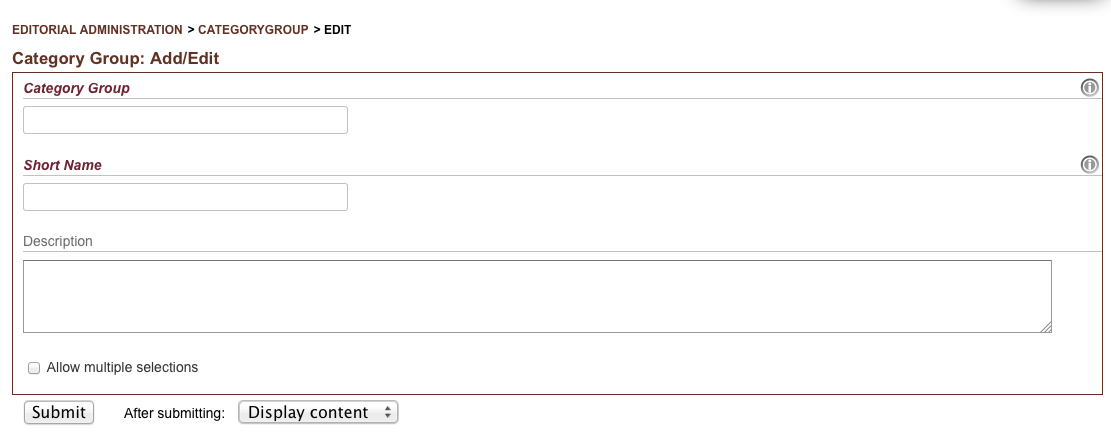
Adding a new category group
- Category Group - the name of the collection
- Shortname - a URL-friendly version of the group name
- Description - optional explanation of the purpose of the group
- Allow multiple selections - this is a toggleable option that controls whether or not content using this category group are permitted to associate itself with more than one individual category from this group at a time. In other words, if a piece of content may tag itself as being available in more than one color, the “Colors” category group would check this checkbox to allow that.
To add a new Category, from the Category Groups listing page, you may click on the “Add” button within an existing category group. As an alternative, from the “List” page of a particular category group, there is always a “New Category” link at the bottom of the list of existing categories.
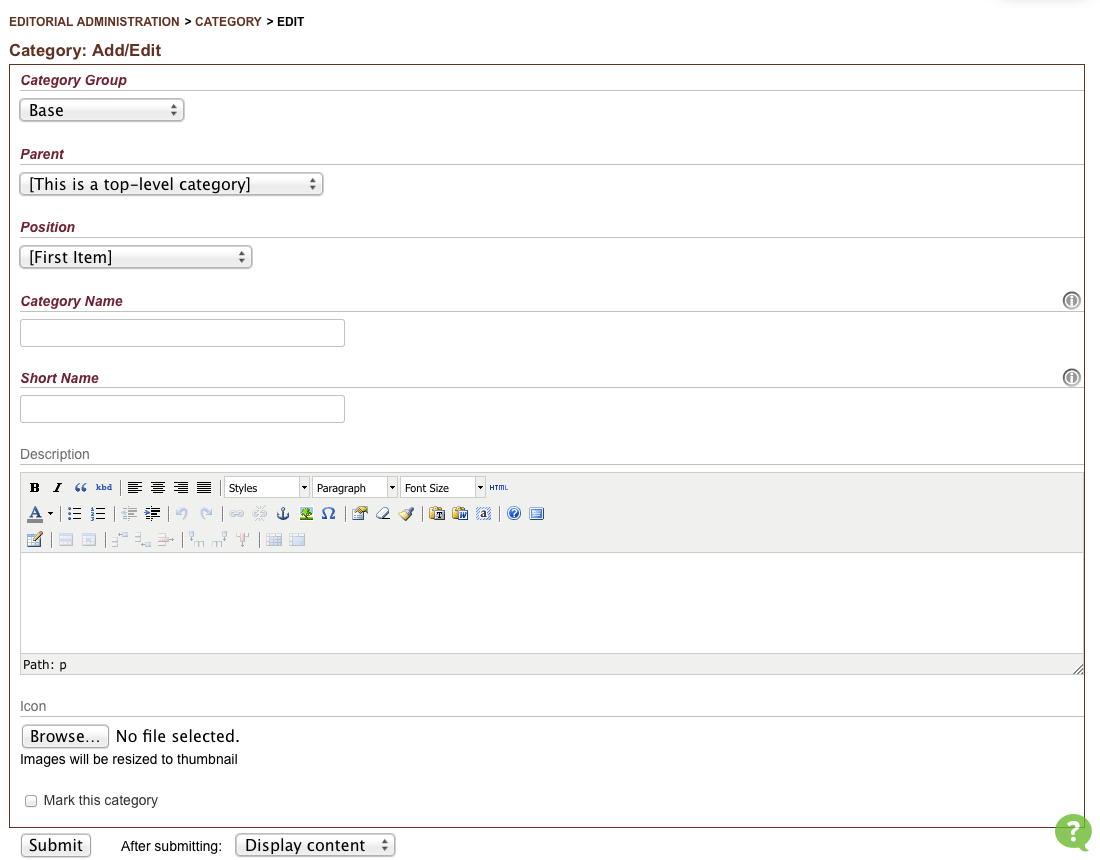
Adding a new category
Adding a category is straightforward:
- Select the Category Group to which your category will belong
- Assign it a Parent category (or make it a top-level category itself)
- Select the Position in which is will be located within the hierarchy
- Give it a Category Name and Shortname (used for URLs)
- Give it an optional Description
- Upload or assign an Icon image to it
- Optionally, the Mark this category box allows you to flag individual categories. This is only useful if you have designed your website to treat flagged categories differently, e.g. by only including marked categories in the sidebar, or using flagged categories as “recommended” categories.
Rearranging the order of categories can be done by dragging-and-dropping rows from the listing interface. Bear in mind that moving a category which itself has sub-catgories will result in the entire “family” being relocated.
Also, you can simply edit an existing category, and use the Parent and Position menus to alter the position on the category and its sub-tree.